How to Automate Google Reviews: A Step-by-Step Tutorial
Why Automate Google Reviews?
In today's digital age, customer reviews significantly influence purchasing decisions. Google Reviews, in particular, are pivotal for businesses aiming to enhance their online reputation and attract more clients. Automating the process of gathering and managing these reviews can save time and ensure consistency in customer engagement.

Step 1: Set Up Your Google My Business Account
Before you can automate your Google Reviews, ensure that your business is listed on Google My Business. Having an up-to-date profile not only boosts your visibility but also makes it seamless to manage reviews. If you haven't already, create an account and verify your business location.
To do this, visit the Google My Business website, click on "Manage now," and follow the prompts to claim or create your business profile. Verification usually involves a postcard sent to your business address with a code to confirm your listing.
Step 2: Choose the Right Automation Tool
Once your Google My Business account is set up, the next step is selecting an automation tool that suits your needs. Many platforms offer integration with Google Reviews, providing features like review generation requests, automatic responses, and analytics.
- Podium: Known for its user-friendly interface, Podium allows businesses to request reviews via text messages directly from customers.
- Birdeye: This platform offers comprehensive review management, including responding to reviews and generating analytics reports.
- Yext: Ideal for multi-location businesses, Yext aids in managing reviews across various platforms, not just Google.
Step 3: Automate Review Requests
After choosing a tool, you can begin automating your review requests. This typically involves setting up triggers that send a review request to customers after a specific action. For example, after a purchase or service completion, an automated message can be sent requesting feedback.
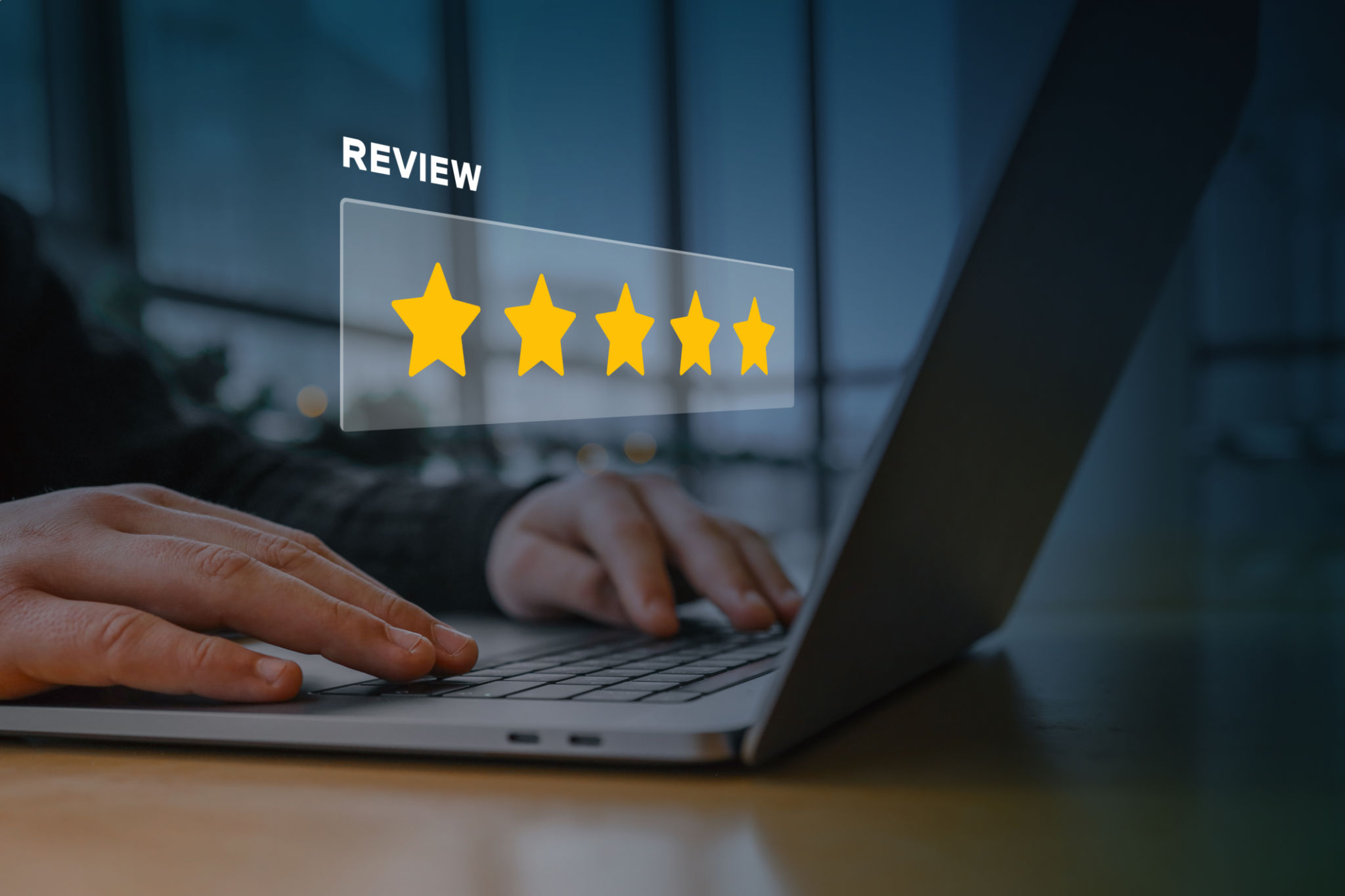
Customize your messages to make them personal and engaging. Here’s a sample message: “Thank you for choosing us! We would love to hear your feedback on Google Reviews. Your input helps us improve and serve you better.”
Step 4: Engage with Your Customers
Automation doesn't mean neglecting personal interaction. It’s crucial to engage with customers by responding to their reviews. Whether positive or negative, acknowledging their feedback shows that you value their opinion.
Set up automatic notifications for new reviews to ensure timely responses. While automation tools can assist in drafting responses, adding a personal touch will foster stronger customer relationships.
Step 5: Monitor and Analyze Reviews
Utilize the analytics provided by your chosen tool to monitor review trends and customer sentiments. This data is invaluable in understanding areas of improvement and tracking the effectiveness of your review strategies.

By analyzing patterns, such as frequently mentioned issues or praised services, businesses can make informed decisions to enhance their offerings and customer satisfaction.
Conclusion
Automating Google Reviews is a strategic move for businesses looking to streamline customer feedback processes and enhance their online presence. By following these steps—setting up a Google My Business account, selecting the right tool, automating requests, engaging with customers, and monitoring feedback—you can effectively manage reviews and leverage them for business growth.
Embrace automation not just as a convenience but as a powerful tool for building trust and improving customer experiences.
